 Model
Model ProDec - procedures for
decision making
| Model | Elements | Functions | How to... | Function keys | Dialogs | Data format | About ProDec |
Decision procedures for emergency situations
It is known from human experience that proper actions taken in the emergency situation (e.g. flood wave or dangerous pollution) may save human lives and property. Unfortunately, we usually do not know exactly which actions are proper in a specific situation. Emergency situations are unpredictable, or at least are not fully predictable. We may not know the place, the time and the scale of these dangerous events. Because of this, decision making in emergency situations is quite a difficult task. People responsible for decision making are under very strong stress and can easily make errors that cost too much. To avoid this, the detailed procedures for each situation should be prepared based on knowledge and experience of decision makers and experts.
ProDec is a decision support tool for constructing procedures in the form of a decision tree. Assuming that we know the values of parameters important for the decision making process, we may determine, which action should be taken, depending on the parameter values.
In ProDec the decision tree is defined as a collection of rules. The first rule is the starting point of the decision tree design and analysis. Each rule is a collection of:
In fact any rule is a decision subtree whereas the first rule represents the whole tree. The decision tree can be defined as a single, even if quite complex, rule, but it might be convenient to define more rules if the same subtree appears more than once. The typical decision tree structure with few rules is shown below:
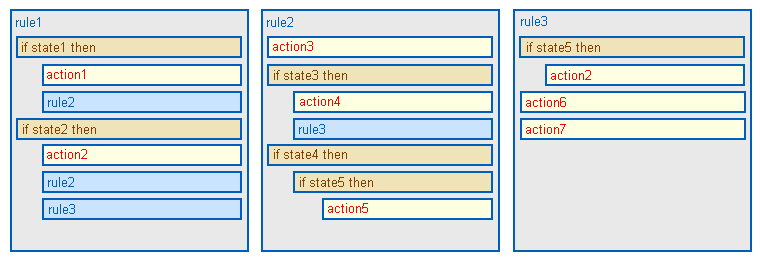
The Conditional expression (IF state THEN actions) has two parts:
e.g. if it is raining, then open the umbrella. Such
conditional expression defines actions that should be taken if some state
occurs. Each condition is described in ProDec by a single state name
but the state entering the condition may be composite. It is
defined as a simple fuzzy logical expression given in a readable, linguistic
form:
IF water level is very high OR water level is
high AND the rain forecast is high THEN ...
The text
"water level is very high" in the above example represents the fuzzy
value "very high" related to the "water level" parameter. All fuzzy values are
described by 4 parameters necessary to define the trapezoidal membership
function.
The action part of the conditional expression is a collection of:
Using this model the complex decision trees can be defined and presented in a clear, well structured and readable form.
The basic elements of ProDec decision tree model are listed and described below:
Parameter - measurable data significant for the decision making process. The parameter is described by its name, current value, unit of measure, range of values and, if necessary, longer description in the form of HTML page. Examples: water level, temperature,..
Value
(fuzzy) - a pre-defined precise ("crisp") or fuzzy number being the
(possible) value of a parameter; a fuzzy (trapezoidal) value is a
fuzzy subset of the set of values of the parameter; in defining the rules we
strive at defining the fuzzy parameter values, which can be assigned a
linguistic expression like "low", "medium", "very high" etc. Example below shows
a fuzzy value of the parameter "height of water level", this fuzzy
value being "high water level":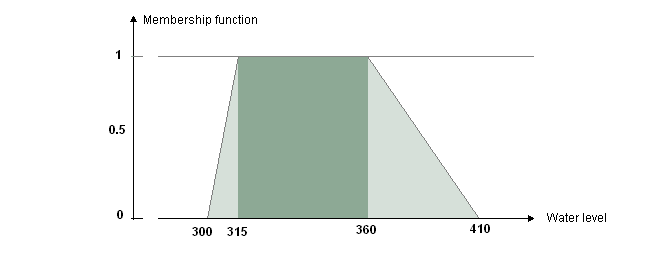
The
membership function of the fuzzy water level value illustrated ("high water
level") equals 1 for the range 315..360 of water levels. Any
specific value from this range is classified as "high water level".
Value below 300 and above 410 are definitely not "high water levels"
(in the latter case they might belong to the value of "very high water
level"). Water levels in the ranges 300..315 and 360..410 belong to
the fuzzy border of the "high water level" value.
In
general, a fuzzy value represents some range of values (with fuzzy
border) rather than an exact value. Linguistic equivalents of fuzzy
values are quite frequently used in natural language, thus decision tree
definition with fuzzy values can be easily understood.
State - a value of the parameter, which enters the rule, usually in terms of a condition (a threshold or a specific value, for which a consequence is defined). State is a subset of parameter space, involving one or more parameters. Because fuzzy value is defined as some parameter range (with fuzzy border), state can be defined as some logical expression with fuzzy values, e.g. "heavy rain forecast and very high water level", defining the "alarming state". This type of definition is very close to natural language descriptions of states at which some actions are recommended. In ProDec only simple logical expressions are used, in order to be easily understood, namely disjunction of conjunctions of fuzzy values.
Action - specification of the consequence resulting from the satisfaction of a condition (attainment of a definite state by a parameter value). Action defines what must be done or is recommended to be done when some state occurs e.g. "IF alarming state THEN announce evacuation". Optional description, in the form of HTML file, can be supplied for each action to cover technical aspects of the action, responsibility issues etc.
Rule - collection of conditional expressions, actions and references to other rules. Basic component of a rule is an "IF... THEN ..." expression, relating satisfaction of a condition ("IF...") to an action ("THEN...").
ProDec editor is a tool for decision procedures development. It supports two basic functions:
All editing can be done in interactive mode. In this mode you can add new elements to the decision tree, set all parameters, edit names and define relations to other elements.
Create new
project
No function key is assigned to this
function. Open the default starting file named "start.xml" using Open function key (load existing project)
and then save it with the new name using Save as function key (save existing
project).
Load existing project
Press Load
function key. The standard "open file" dialog will appear and let you
browse through directories for XML file with project data (parameters, values,
states, actions, rules and tests).
Save updated
project
Press Save function key. The standard "save file as"
will appear and let you browse through directories. You can override the
original file or, if you prefer to save the old file contents, you may
save the file with a new name or in some other directory.
Upload project
Press Save
function key with right mouse button. The dialog will appear and
let you set upload parameters: user login, user password, URL
address of Transcat Data Access Service and relative path to the main project
file. After pressing Upload button the
main project file and all related files will be uploaded. Uploading
may last few minutes. Wait for the message "Upload finished". To avoid
project file mixing and overwrites it is recommended to keep all project files
in separate directories. The path defined in dialog parameters must not be
identical to the current project path. Upload and download feature is useful for
information exchange between partners working in different places.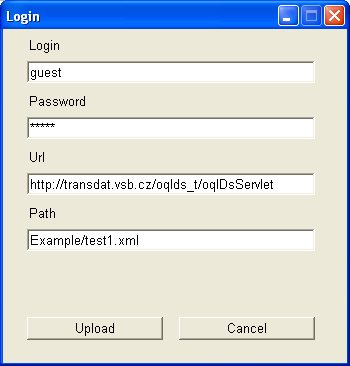
Download project
Press Load function
key with right mouse button. The dialog will appear with same parameters as for
upload. The only difference is the Download button in place of Upload button. After setting parameters press
Download button to download main
project file and all related files.
Add new decision tree
element
In the view with Parameters, Values,
Actions and Tests a simple list of elements is displayed on the left
side of the screen. To add a new element click right mouse button on the
existing element to start dialog. In the bottom part of the dialog window a
short list of elements is displayed with the name of selected item in the
middle. You may add a new element before or after the existing element selecting
one of elements with "..." name. Edit the new element name in combo
box window and click on Add button (with + sign) to finish. Example: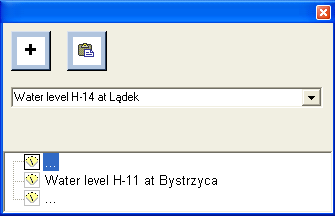
In the above dialog
the parameter named "Water level H-14 at Lądek" will be added before
the parameter "Water level H-11 at Bystrzyca".
In
the view with Rules the list of elements is more complex. It is
hierarchical and contains elements of different type. Short list of
elements displayed in the bottom part of the dialog window is more complex, too.
Depending on your selection of an element with "..." name you may add the new
element before or after the existing element on same level of hierarchy or on
the lower level, after an existing element.
Set element
details
Some of element details can be edited
directly in the main view of an element. In this way you can edit the ranges and
units of parameters. In the view with tests you can change parameter values
set for each test. Other element details can be edited in the dialog started
after the right mouse button click on the selected element. Look at Dialogs description in this help for more information.
Delete decision sub tree or
element
Select decision sub tree or element in
the list displayed on the left side. Click with right mouse button on it to
start dialog and then click on Delete button in the top bar of the dialog. If
Delete button is inactive it means that the element you want to delete is
currently in use and can not be deleted. You must edit first those elements that
are using the element you want to delete and remove all unnecessary
dependencies.
Duplicate or move decision
sub tree or element
In ProDec editor the
clipboard operations (copy, cut and paste) are implemented and can be used for
duplication or moving of elements and sub trees. First, you should select
an element (or sub tree) and click with right mouse button on it to start
the dialog. Then you may copy selected element to the clipboard with Copy
or Cut button from the top bar in the dialog. Using Cut button will remove
the selected element from the old place, thus only clipboard copy will
remain after this operation. Element from the clipboard can be pasted into any
new place or several places in subsequent operations. To do this, look at
description Add new decision tree element in
this help, but use Paste button instead of the Add button.
Add, change and edit the
parameter and action description
Optional
description of parameter or action in the form of HTML file can be defined
within the dialog started after the right mouse button click on
the selected item. Example: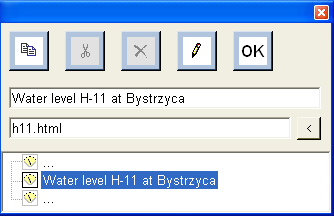
In the above picture "h11.html" is the name of
the file with optional description of parameter "Water level H-11 at
Bystrzyca". You can edit this file name. Click with left mouse button on
the small button with "<" sign to browse through directories for the file
name. Click with right mouse button on the small button with "<" sign
to edit description with WYSIWYG HTML editor.
Create test
To create a new test click on Tests function key
to display the Tests view. Click with right mouse button on the selected
test name in the list of tests to start the dialog for test edition. In this
dialog you can add a new test before or after a selected test. Look at Dialogs description in this help for details.
Run test
To run test you
must first display Tests view with Tests function key and select the test to
run. Each test is defined by the parameter values set. You can edit these
values and run a test with a new set of values, but good practice is
to create many tests with different names so that they can be demonstrated to
other people in future. To run test use Run function key. Right mouse button
click on Run function key will display the detailed result of the decision tree
evaluation.
Main screen function keys:
 |
Press Help function key to display help file, you are now looking at. Press once more to hide it. |
 |
Info key will split the main window to two parts. In the bottom part additional information related to the selected item (parameter or action) is displayed. |
 |
Press Load function key to find and load a new XML file containing all program data (parameters, values, states, actions, rules and tests) |
 |
Press Save function key to save XML file in a new or existing file containing all program data (parameters, values, states, actions, rules and tests) |
 |
Press Parameters function key to display parameters view with the list of parameters on the left side and selected parameter details in the center. In this view you can edit parameter ranges and units. Details of the selected parameter are displayed as a top item, below this item are displayed fuzzy values related to this parameter. They are displayed in graphical form as colored bars showing current range and fuzziness settings. These settings can be changed by dragging the fuzzy border with the mouse in the bar or below the bar to change fuzziness. Use Info function key to view optional information related to the selected parameter. |
 |
Press States function key to display states view with the list of defined states on the left side and the selected state definition in the center. |
 |
Press Actions function key to display actions view with the list of defined actions. Use Info function key to view optional information related to the selected action. |
 |
Press Rules function key to display the rules view. In this view the hierarchical structure of decision tree is shown. |
 |
Press Tests function key to display the tests view with the list of defined tests on the left side and the list of parameter values of selected test in the center. In this view you can select test to be executed and you can set parameters values for selected test. |
 |
Run function key is active after test selection in tests view. If you press this key with left mouse button, results of decision tree evaluation, for parameter values set in selected test, will be displayed. If you press this key with right mouse button, detailed results of decision tree evaluation will be displayed. |
 |
Press Install function key to install ProDec
decision system on a server. Program will create all
neccessary database tables and will fill it with data (definitions of
parameters, values, states, actions and rules) from the last test
run. Before executing this function user will be prompt to define
some parameters - path, server name, user login, database name,
database password. ProDec do not access database
directly. Simple tcdb.php program supports interface to MySQL
database in this version of ProDec. The path parameter is the url address
of tcdb.php program. In dialog displayed, use Add button to install additional language version - ProDec database tables are not created in this case but only filled with additional data. |
 |
Press Exit function key to quit the ProDec program. |
Function keys used in dialogs:
 |
Copy button is used to copy a selected item (together with all child items) to the clipboard. You can then put the copied item(s) from the clipboard into some other places with Paste button. |
 |
Cut button is used to cut a selected item (together with all child items) to the clipboard. You can then put the cut item(s) from the clipboard into some other places with Paste button. |
 |
Paste button is used to put an item (together with all child items) from the clipboard to the location marked by cursor or selection. |
 |
Delete button is used to delete a selected item (together with all child items). The removed items are lost. |
 |
Add button is used to insert a new item into the decision tree. The added item is inserted into the place marked earlier with the right mouse button. |
 |
Edit button is used to call edit item dialog. |
 |
OK (Update) button is used to close dialog and save all changes. |
 |
Remove button removes selected item from the list. |
 |
Insert button inserts the selected item in reference list, before selected item in edited list. |
 |
Append button appends new item to the list. |
 |
Or button inserts "or" operator before selected item in the list. |
 |
Remove button removes selected item from the list. |
In ProDec the standard File Open and File Save as dialogs are used for project file operations. Using these dialogs you can browse through directories searching for files with decision tree definition in XML format.
Specialized dialogs were designed in ProDec for decision
tree items editing. The dialog appears after right mouse click on an item of the
left side view showing decision tree elements. For different types of decision
tree elements (parameters, values, actions, rules) the respective dialogs
are slightly different. An example of the dialog for parameter item editing
is shown in the picture below: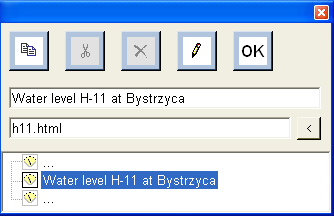
There are function buttons in the upper part of the dialog: Copy, Cut, Delete, Edit and Update (OK). Below, there is the editable field with item name and the field with file name that contains parameter description (HTML file name or relative path if file is in a separate directory or full internet address starting with http:// ). In the bottom part of the dialog a short list of elements is displayed with the name of selected item in the middle. Use this list if you need to add or paste some element. After selecting one of "..." elements in this list you will see new buttons in the upper part of the dialog: Add and Paste.
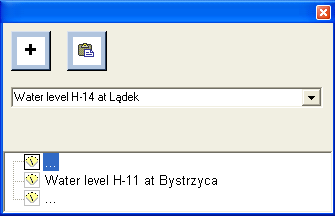
In most cases clicking on a dialog button will complete the operation and will close dialog. Clicking on Edit button (with pen icon) will display the new dialog that lets you build the list of elements composed of already existing elements. An example of the dialog of this type is given below:
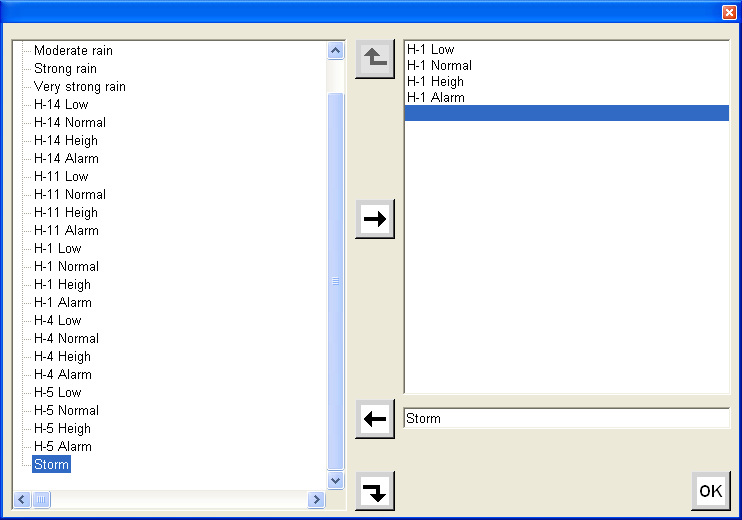
In above dialog the list of already defined values is given on the left and on the right there is the list of values selected for the currently edited parameter. In this dialog you can edit both lists. You can add new value names from the edit field on the right, copy value names from the left to the right list and remove elements from both lists. Top button on this example is grayed because it is currently inactive as no item from the right list was selected.
Information given below is auxiliary and is not necessary for using the ProDec editor; it may help, however, to understand how ProDec works.
In ProDec editor two data files in XML format are used:
The first file name is fixed. ProDec editor reads this file at the start to set the global parameters and resources related to the program localization. An example of prodec.xml file is given below:
The second line of prodec.xml file contains parameters:
The tooltips group and the items group contain the list of names together with the text in selected language that will be displayed to the user. To create a new language version of ProDec editor only the values of text parameter should be changed.
The second file (project.xml) contains all data used in a project. An example of project.xml file is given below:
<?xml version="1.0" encoding="utf-8" ?>
You may have many project files for different projects or different versions of the same project but you can load and edit with ProDec only one project file at a time. In general this file should be edited only with ProDec editor, as some relations between data items are important and it is quite difficult to make changes in this file and keep it free of errors.
ProDec -
procedures for decision making (editor & tester)
Version: 1.0
Developed in the
framwork of TransCat project
Contact: Andrzej Ziolkowski
A.Ziolkowski@wit.edu.pl